Apple is well known for its emojis and they do a good job supporting them on Macs. Here I want to show you how I keep my favorites at hand.
You can always press Ctrl + Cmd + Space to access their Character Viewer. But after that, you have to find your emoji and click it. That bothers me the most since I have to take my hands off the keyboard, which just slows me down.

A better solution is an emoji autocomplete that you can commonly find in apps like Telegram or Discord. Even Medium uses it! All I have to do for this “😂” emoji, is to start typing :joy!
Can we achieve a similar result in all scenarios? Kind of.
MacOS’ Text Replacement is a great feature
Apple devices have this feature called “Text Replacement” hidden in their settings (even on iOS). On a Mac, you can find it in System Preferences > Keyboard > Text Replacement (button). You can then set up a table for text that should be replaced!
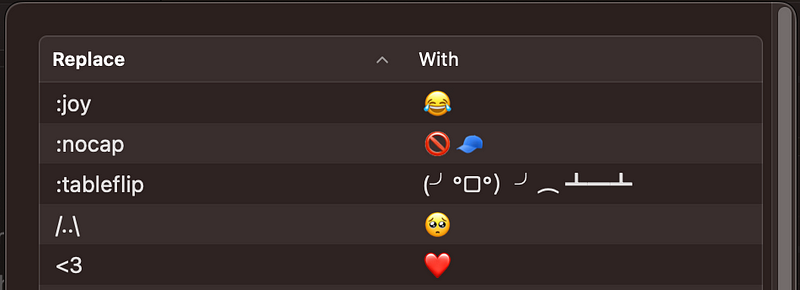
Here you can set up your custom emoji shortcuts and they will work across your devices! That’s right, these text replacement rules will sync to your iPhone. I find that quite neat!
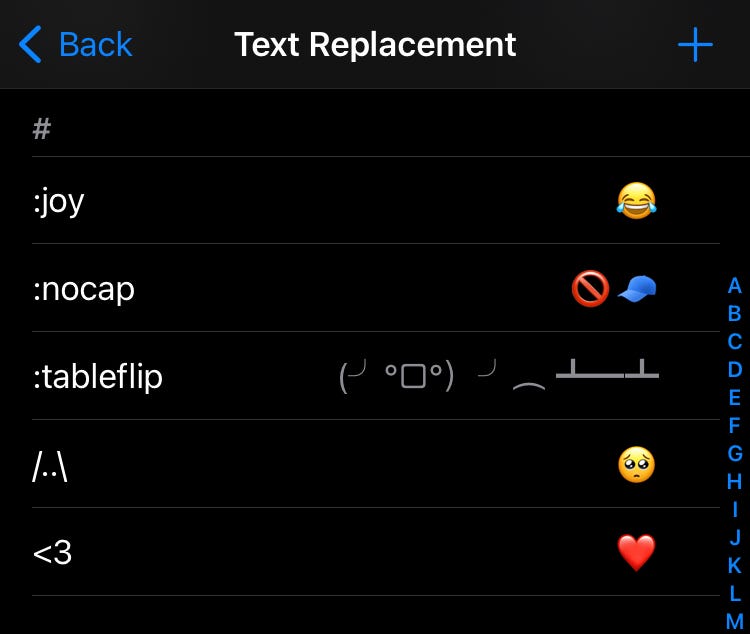
Setting up all of the :emoji-name options manually would be quite a lot of work. But I’m sure it would make for a fun little bash script. If you want to see that, let me know!
Disclaimer: Some text fields in apps or on the web might explicitly prevent autocompletion. This will not work in password inputs, for example. But I find it worth setting up nevertheless :)